Can I merge data from 2 presentations?
To merge the data from multiple presentations, load PowerPoint and load all the presentations that you wish to merge.
Make sure no other presentations are open.
Once all presentations are loaded, from any one of them, select Add-ins > CLiKAPAD > Voting Results > Merge Data.

Tick Merge data from all open Presentations.
Select the Merge button. This will attempt to match up all voting slides across all open presentations and combine the results.
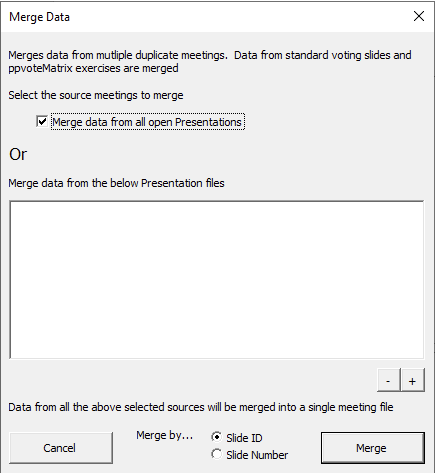
The final merged data is saved in a new presentation with the suffix ‘-Merged’ and the date the merge was performed, e.g. Voting Presentation-Merged-2018-01-02.pptx. You can now export the merged data to Excel.
To generate new graphs that reflect the merged data you need to run through the presentation in slide show mode:
▪ Start the presentation.
▪ Load each vote by pressing ‘V’ on the voting slide.
▪ When the vote has loaded press the Esc key. This will generate a graph from the merged data.
It is important to ensure that you do not make any major changes to the presentations that you wish to merge in between collecting live votes.
It is OK to move slides into different positions, however do not re-use an existing voting slide and change the wording or meaning of the questions. The merge function doesn’t match slides by the context of the question or answers, but instead uses PowerPoint’s own Slide ID. If you reword a question or change the answers the merged data will not be valid.