Can I run ad-hoc votes?
There are two options for running ad-hoc votes. If you have an idea of what the answer options might need to be, you can create some voting slides in advance. You could have those at the end of your slide deck and keep a note of the slide numbers, so that when needed you can jump to those slides by number. To do that you simply type in the number and press the enter key. This method is often used where all votes will have yes/no/abstain options for example, so it's only the question wording that is unknown.
Another option is to use the pre-formatted slides included in the software. Whilst full screen on a PowerPoint slide, right click and select InstaQ rapid at the top of the menu.
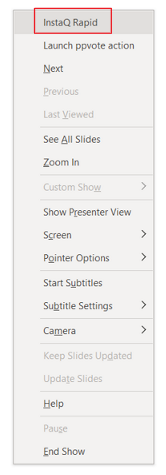
You will then see a list of available vote types. Click on the question type that you need and that vote will appear. Once voting is complete, the new slide will be added to the end of your slide deck.
We recommend that you try running one of each type in advance of your meeting to familiarise yourself with the format of each type of vote.

As the slides will not have the question or answer wording, we recommend you keep a note of the ad-hoc questions in order to add the wording to your data export at the end of the session.